Main area
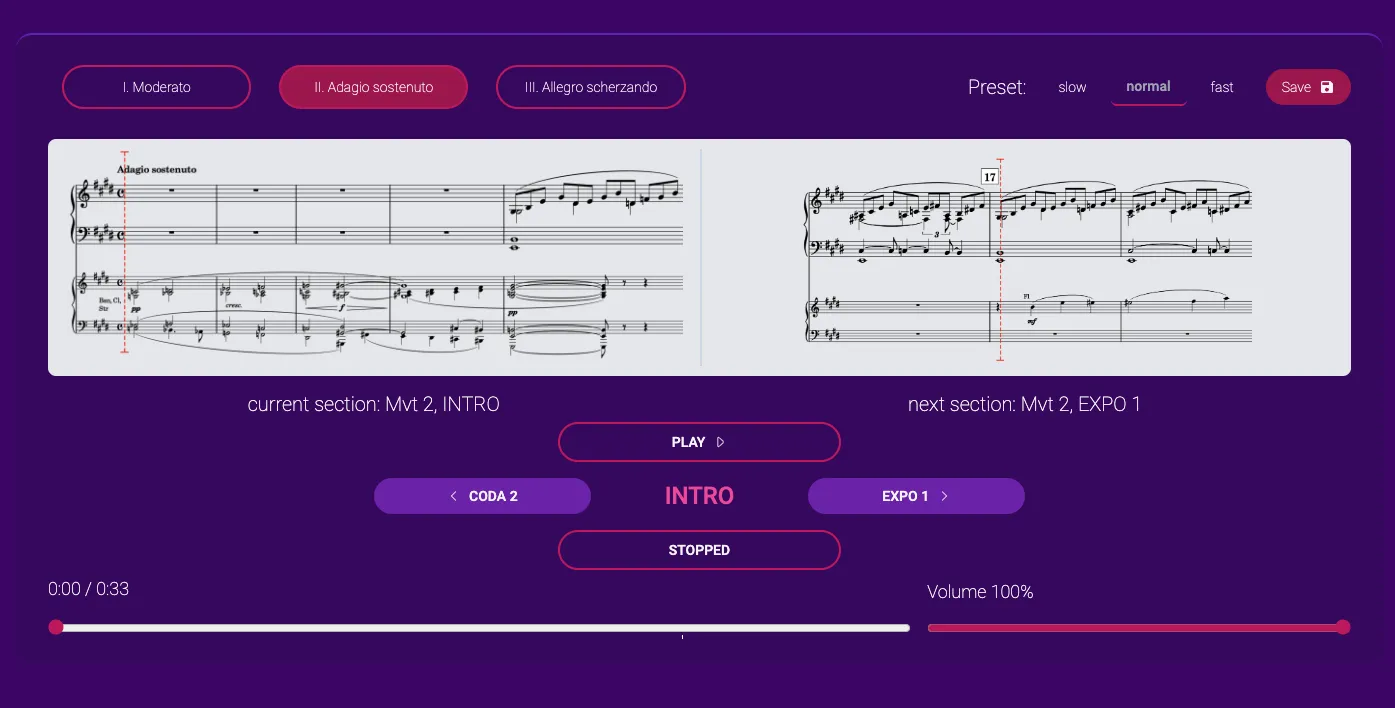
Movements
The movement and section selected the last in the Library tab will be highlighed here as well. You can switch between movements clicking on the movement name in the top left corner.
Presets
On the right side you can see the tempo presets for the selected movement. You can switch between presets by clicking on the preset name in the top right corner.
Each preset will set the slowest, default, and the fastest available tempo for each section for the whole session. You can change the tempo for each section individually later, if something is way too slow or fast. You can do it by clicking on the tempo number in the playlist area. Learn more about the playlist area in the Playlist section of this chapter.
Saving the preset
When you’re happy with the tempos, you can save your session by clicking on the “Save” button. You can then load this session using the Sessions tab of the application.
When no sessions are created/loaded, the Performance tab will show your last saved sessions, if any. Loading sessions right in the active Performance screen will be possible as well in the future releases of the app.